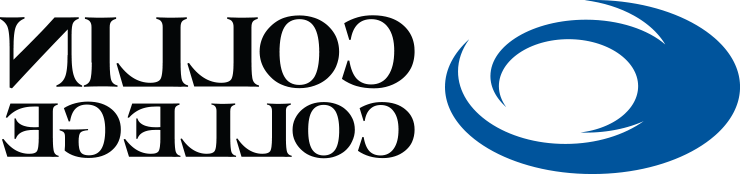Student Canvas Resources
| HOW TO ACCESS CANVAS | ||
|---|---|---|
 |
OR |  |
 |
Student Introduction to Canvas CourseBegin exploring Canvas! Learn how to navigate and use its tools and features.The Canvas Student Orientation course covers essential topics such as navigating the platform, accessing course materials, submitting assignments, and engaging in discussions, providing students with the necessary tools to succeed in their academic journey. |
Canvas Guides
Find the basic computer system requirements needed to use Canvas.
Learn about the browsers, settings and other web components necessary to use various
tools and functions in Canvas.
Check the status of current Canvas issues.
Find answers to common questions about Canvas.
Canvas on your mobile device!
Get links to academic, technical and other student resources at Collin College.
It is your responsibility to have your Canvas Notifications set up to receive course alerts. It's your choice if you receive notifications via text, app, or email. It is essential that you make sure you are receiving (and reading!) course announcements, new course content, grades and conversations at the very minimum.
Canvas Studio is an integrated video sharing platform that will allow students to create and submit video assignments in Canvas.
Click here to learn more about using Studio in your Canvas course.
Do's
Keep all postings to class‐related content, such as the textbook readings, videos,
and assignments.
Use caution when discussing personal matters; the discussion board is for general
comments.
Ask each other for advice, suggestions, and tips to improve the quality of class work.
Encourage each member of the class to do the best work possible.
Don'ts
Don't challenge or attack others; the discussions are meant to stimulate conversation,
not create contention.
Avoid all defamatory, profane, threatening, offensive, or illegal materials; do not
post anything in a message that you would not want the world to see, or you would
not want anyone to know came from you.
Avoid using the discussion board as a forum for complaints; any relevant issues should
be brought to the professor's attention in a private e‐mail.
Don't use inappropriate language toward other students and/or the professor.
Any violation of the standards of appropriate behavior online will be reported to
the Dean of Students and appropriate disciplinary action will be taken by the college.
| Technology Support | |
|---|---|
|
eLearning Centers Monday - Thursday, 8 am - 6 pm |
Student Technical Support Available 24x7 972.377.1777 |